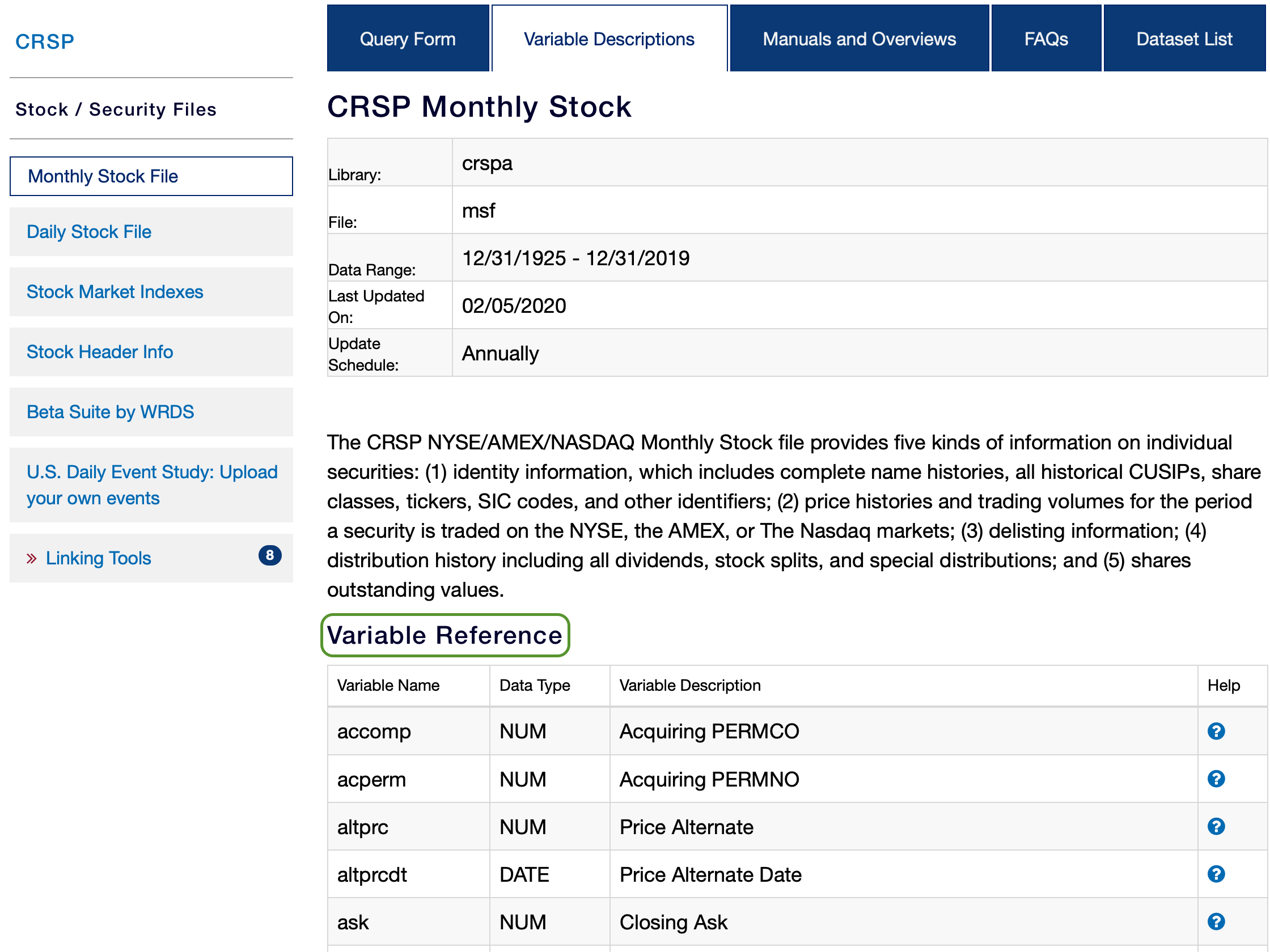Using WRDS SAS PC Connect
Step 1: Create WRDS Account
https://wrds-www.wharton.upenn.edu
Step 2: Read WRDS Instructions: PC SAS Connect
Basic instructions on how to connect to WRDS databases from your local computer are available here: WRDS PC SAS Connect Instructions.
Step 3: Set Up Folder Structure and save files into Script folder
Create a folder named Test and in this folder, create three sub-folders named Data, Out and Script. Download SAS Code and Python Code and save into your Script folder.
Step 4: Run Example Code in SAS
Tips:
1) How do I find WRDS Library Names?
When you log into the WRDS website and search for the database of interest, go to Variable Descriptions that shows Library name and File name. Then use these values can in the WRDS SAS Connect code to access data. For example, the Monthly Stock File from CRSP would be accessed through SAS Connect as crspa.msf.
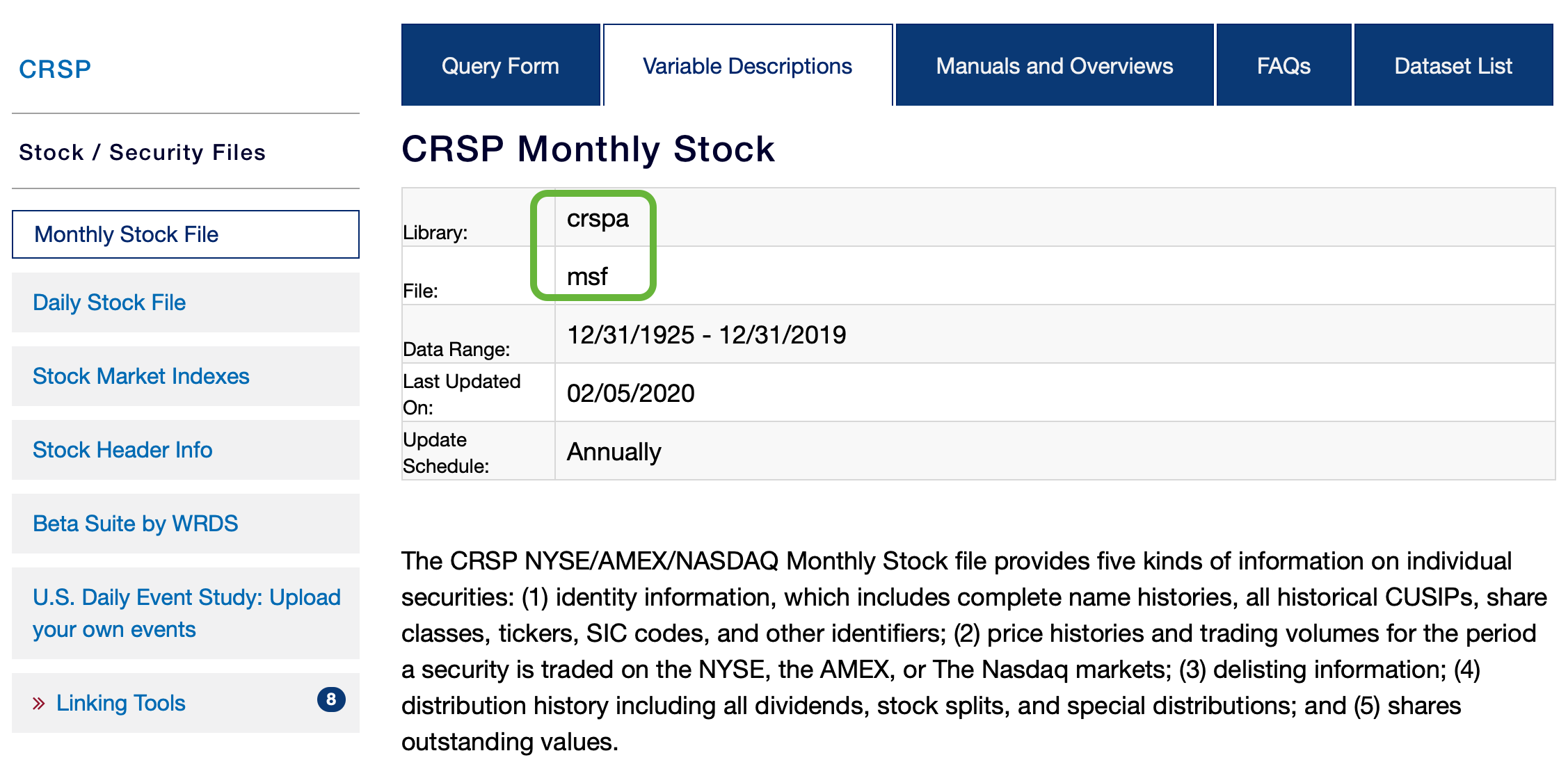
2) Where do I find WRDS Variable Names?
Search for Variable Reference on the Variable Descriptions page on WRDS. Variable Reference contains a list of all variables from a given database. The column Help is a useful source of information of each variable.